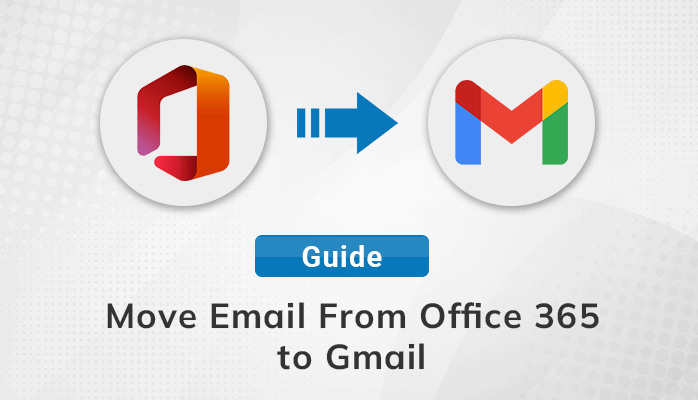Summary: This article will help you by explaining the various scenarios in which a user wants to move email from Office 365 to Gmail. Also, we will discuss the most effective solutions to add Office 365 email to Gmail. Here, we will discuss the process of the manual approach and a professional approach to performing the task effortlessly without any hassle.
Introduction
Microsoft Office 365 is a cloud-based application mainly designed for corporate use. Users can access all the features by paying the subscription monthly or annually. On the other hand, Gmail is a free web-based email client that can be used for both personal and professional purposes. Also, users can enjoy the benefits of all the features like contacts, calendars, Docs, and many more for free.
Both Office 365 and Gmail are popular email clients. However, In some instances, users need to transfer Office 365 email to Gmail to maintain or access their personal and professional emails together in a single email client. Therefore, in the upcoming section, we will discuss the manual steps to move Office 365 email to Gmail.
Before moving to the steps to add Office 365 email to Gmail account. Let’s discuss the reasons to migrate emails from Office 365 to Gmail.
Reasons to Add Office 365 Email to Gmail
Below mentioned are the most common reasons in which a user demands to move Office 365 email to Gmail.
- The interface of Gmail is easier to operate as compared to Office 365.
- Users can access multiple advanced features of Gmail for free. Whereas, Office 365 is subscription-based to access its advanced features.
- Microsoft Office 365 is popularly designed for business purposes While Gmail can be used for both personal and professional use.
However, In some instances, users are also looking for solutions to backup Office 365 mailbox to PST which can also be done manually or with the help of an advanced tool that we will discuss later in this blog. Now, Let’s move on to the manual process to add office 365 email to Gmail.
Manual Process to Move Email From Office 365 to Gmail
- Firstly, Sign in to your Gmail account by entering your Username and Password.
- After that, tap on the Gear icon shown on the top of the right corner and click on the See all settings option.
- Then, click on the Accounts and Import tab and click on the Import mail and contacts option.
- After, enter your Office 365 account email address and press the Continue button.
- Afterward, mention the Pop information of your Office 365 account and hit the continue button.
- After that, select the Import Mail option and tap on the Start Import option.
- In the end, hit the OK button to complete the process.
After performing the above steps, you can easily migrate emails from Office 365 to Gmail. However, the manual methods are not easy to accomplish accurately, as it has some limitations. In the next section, we will discuss the limitations of using manual methods.
Disadvantages of Using Manual Method
- It is difficult for non-technical users to understand and perform all the steps accurately.
- This method is too lengthy to perform so that a user can make mistakes while performing the steps.
- This process doesn’t work in case of bulk conversion of emails.
- It involves a high risk of losing the data as it doesn’t provide any security to our data.
These are some limitations of the manual method that are more difficult for the users to perform effectively. That’s why many users want to opt for the direct approach. In the next part, we will discuss this direct approach in detail.
Automated Approach to Transfer Office 365 Email to Gmail
Office 365 Migration Tool is a secure and reliable tool that will help you to backup and migrate your Office 365 mailbox data into your Gmail account. Users can also migrate their Office 365 emails to several other email clients such as IMAP, Thunderbird, Yahoo, Hotmail, etc. It also provides an inbuilt option to migrate Mailbox, Archive, or Public Folders.
Additionally, It provides a user-friendly interface that provides a smooth work experience for its users. Users can also skip the previously migrated items from the migration process. Moreover, It also allows you to extract all the duplicate emails from the conversion process. You can also analyze its performance as it comes up with a free demo version.
Conclusion
In this article, we have solved the problem of how to move email from Office 365 to Gmail. Users can easily migrate their emails by performing the manual method. Also, users can choose the professional approach, which is easy to operate with many advanced features.
Thank you for reading this post! Feel free to contact us.