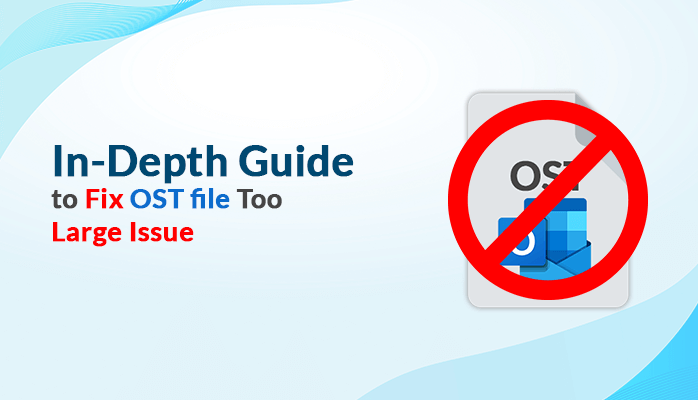Summary -: Nowadays, OST file too large issue is very common. In this write-up, we will discuss why these issues has been arise and how to fix them manually and professionally.
Introduction
Microsoft Outlook is one of the most widely used email clients around the world due to its long-lasting security and improved user experience. When users expand their email communications and use more email accounts, the mailbox information in MS Outlook keeps increasing and growing.
However, the Outlook inbox might get bigger when you send and receive more emails. The size of OST files is mostly the same after the deletion or removal of these emails. In reality, the method of archiving doesn’t help in this case. Sometimes, this can lead to an error, i.e., an OST file too large than the size of the mailbox. The question is, do we have a solution to solve this problem? The answer is “Yes.”
In the upcoming section of this blog, we will discuss the most effective and easiest way to resolve OST file too-large errors. But before that, we will talk about the impact on Outlook due to the Microsoft Outlook OST file too big.
Impact of “OST File Too Large” on MS Outlook
- Slow performance: If the OST file is too large, it can lead to slow performance in Outlook. This can be a major issue for organizations that use Outlook for their day-to-day operations.
- Data corruption: The OST files large can cause data corruption. It can lead to losing important emails and other data stored in the OST file.
- Synchronization errors: It can also cause synchronization errors. This can lead to Outlook being unable to connect to the Exchange server properly.
- Crashes: A large OST file can cause Outlook to crash unexpectedly. This can lead to data loss and the inability to access important emails and other data stored in Outlook.
These are the impact of “OST File Too Large” on MS Outlook. However, In order to prevent your data from these impacts, you can also convert OST to PST format to save them locally on your computer.
DIY Solution to Fix OST File That is Too Big
There are various methods to assist users in reducing the size of their OST files when they exceed the limit. You can select any of them according to your requirements. Here, we will discuss the three most effective and reliable approaches to resolve OST file bigger-than-mailbox size issues.
Method 1: Compact OST File to Reduce Size
Outlook offers the option to compress PST and OST files. You can perform the following steps in your Outlook to compress and decrease the size of your OST file.
- Firstly, clear and empty the Deleted Items folder and remove all items you don’t want to keep.
- Then, go to your Account Settings option by clicking on the File menu tab.
- Afterward, select the OST file you would like to compress within the Data Files menu.
- Now, click on the Outlook Data File Setting under Settings > Advanced option.
- Finally, click the Compact Now option and press the Ok button to compress the OST file.
This process will help you to reduce the OST file to a certain extent and solve this issue quickly.
Method 2: Clear up Your Mailbox
- Firstly, click on the Clean-up Tool under the File menu.
- Then, choose the Mailbox Cleanup option.
- After that, it will show you the size of your current local OST file. Here, you have to click on the View Mailbox Size button.
- Afterward, enter the number of days to find emails that are older than that and delete them to make the OST file smaller on the server.
- In the end, you need to Restart Outlook. Your mailbox should now be smaller.
Method 3: Turn Off All Add-Ins
The Add-Ins available in Outlook could disrupt or alter the normal operation of Outlook. To enhance the efficiency of Outlook, disable Add-Ons. To accomplish this process, follow the following steps:
- Firstly, open your Outlook and click on the File menu, then select Add-Ins.
- Afterward, in the Manage tab, select COM Add-Ins and click on the Go button.
- Lastly, deselect all Add-Ins which are not currently being used or not functioning, and click Ok.
A larger or oversized OST can slow down your Outlook and make it more likely to get corrupted or cause other problems. Therefore, it is important to fix these issues. Above-discussed methods are the most effective and efficient ways to resolve OST file too large issues.
However, if the OST file gets too big, it’s best to make a copy and save it in PST format. In this regard, you can use the Cigati OST to PST Converter which helps you to export your OST file data into PST and other file formats such as PDF, EML, MSG, DOC, HTML, MBOX, etc. Additionally, this utility is compatible with all versions of Windows OS, including Windows 11. You can download and run its free trial version to examine its performance.
Conclusion
In this blog, we have discussed why an OST file too large an error arises and how to fix it. With the help of manual approaches, you can effortlessly resolve OST file too large issues. However, to prevent your data in such scenarios, you must timely back up your OST files. In this respect, Cigati OST to PST Converter is one of the most secure and reliable utilities to backup your OST files.