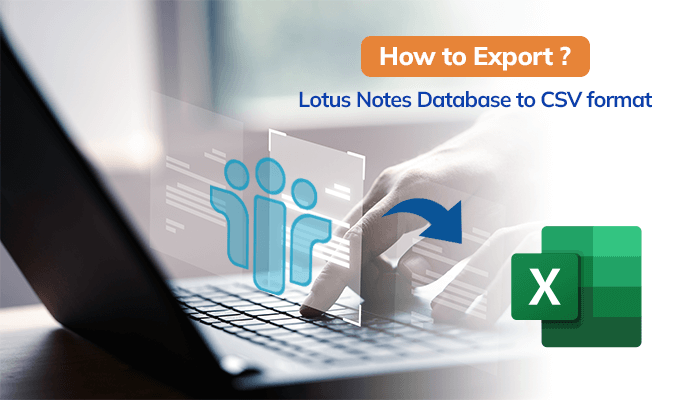Are you looking for a solution to export the lotus notes database to CSV format? Then, you landed on the right place. Here, you will get the best methods to export lotus notes to CSV format. This write-up includes manual and Professional solution Lotus Notes to Outlook Converter tool to easily export lotus notes into CSV format.
Lotus Notes is one of the most popular email clients used for both personal and professional needs. It provides a wide range of functions and features to its users. It stores all of its structural components, such as email, contacts, calendars, personal data, etc., in an NSF file. When there is a lot of data, it can sometimes expand to be extremely large. That’s why to free up the space in Lotus Notes, users want to export it in CSV format.
On the other hand, CSV is one of the most popular file formats used worldwide. The CSV file, also known as Comma Separated Values, is a simple ASCII format supported by most devices. Moreover, it stores any type of data can in a tabular form. Consequently, a lot of consumers preferred this file type. But in addition to this one, there are a lot of other factors that compel customers to make this switch. Let’s learn some of the other reasons behind lotus notes exported to CSV
Reason to Export Lotus Notes Database to CSV
- Users can easily open the CSV files on any device like a computer, mobile, etc.
- This file format provides a backup option to its users.
- CSV files take far less space, making sharing considerably simpler and quicker.
These are the reason to export lotus notes to CSV format. Now let’s move ahead to perform the methods for exporting lotus notes into CSV format.
Manual Steps to Export HCL Database to CSV
Part 1: Export NSF File to CSV
To export lotus notes database to CSV format follow the below-mentioned steps.
- Start the system’s installation of IBM Lotus Notes.
- Click on the Export option under the File Menu.
- Select the location where you want to save your file from the export wizard in the following step.
- Next, select the Comma Separated Value option under the file format drop-down menu and type the file name. Press the Export key.
- Then, choose the required options from the CSV export windows and press the OK button.
Section 2: Transfer CSV File into Microsoft Outlook
- On your system, open Microsoft Outlook, and then click the File menu.
- Select the Import/Export File menu under the Open & Export tab.
- Tap the Next button after selecting the Import from Another Program or File menu item.
- Select the Comma Separated Values option and Click Next.
- Now, click on the Browse button to select the exported CSV file and tap on the Next button.
- After selecting Additional Settings, click Finish after checking the corresponding checkbox.
Disadvantages of the Manual Method
The manual steps are free of cost but have some serious limitations that arise the need to use the Automated Tool. Let’s first learn the drawbacks of manually exporting the lotus notes database to CSV format.
- The manual steps are complicated, and non-technical users do not perform them without technical expertise.
- There is a chance of data loss and integrity while performing these steps.
- It does not transfer the complete database.
Use of a Professional Tool to Export Lotus Notes to CSV
To overcome these limitations, I suggest you opt for the Lotus Notes to Outlook Converter Tool. This tool is a top-notch utility to export lotus notes database to CSV format. It is the best method for converting Lotus Notes NSF files to other formats, including CSV, PST, EML, MSG, MBOX, HTML, and MHTML.
This utility imports NSF files into Office 365, Gmail, Yahoo Mail, Hotmail, AOL, Live Exchange, and many more email clients. In the conversion and import process, it is capable of converting the whole NSF file data, including email messages, contacts, calendars, etc. The tool is embedded with multiple advanced features that make the conversion process smooth.
Conclusion
In the above-mentioned article, we have first highlighted the reasons why users want to export lotus notes database to CSV format and the possible methods to export lotus notes to CSV. You can go for the manual method but the manual method has limitations that’s why I recommend you to try the Professional tool.