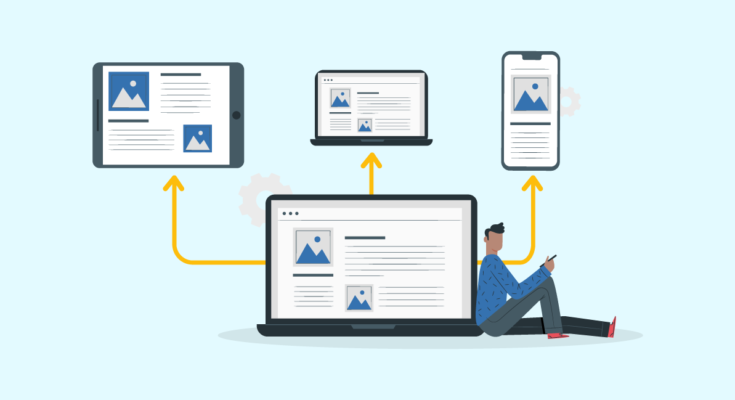This era of information technology offers multiple intuitive features to ease up our work. Screen sharing tools are one of the utility tools that allow us to connect, collaborate, and work together with other users. There are different options to screen share depending on the requirements.
You can collaborate on your work on a remote PC, share presentations, give tutorials, or troubleshoot a Windows PC with the help of screen sharing. Here we have tested, compared, and reviewed the best screen-sharing software for Windows in 2023. You can also explore how to share Windows screens with manual tips and tricks.
Windows Built-in Screen Sharing Tool:
With the release of Windows 10, a smart screen-sharing utility was released. You can share the screen on your local network and connect any display wirelessly. You can follow these steps to perform this action.
Step 1. Press the (Win key + P) to access the Project menu.
Step 2. Click on the “Connect to a wireless display” option. You can select between options to project your screen on ‘PC Screen Only’, Duplicate your screen, Extend the display, or project to the second screen only.
Step 3. Windows will search and display available devices. Choose the device where you wish to share your screen.
Step 4. If prompted, you may need to enter the necessary PIN or security code to establish a connection.
Step 5. Once connected, your screen will be displayed on the selected device.
How to Select the Best Screen-Sharing Software:
There are dozens of screen-sharing utilities available on the web. A few features make all the difference when selecting the best screen-sharing software for Windows. You should consider these points while picking the best one for your PC.
- Automatic integration to schedule sessions, and upload, or download files.
- Compatible with mobile devices to access your PC from anywhere, anytime.
- Should offer the best available features and devices without any limits at affordable prices.
- Collaborate work with other partners, switch presenters, annotate together, or do multitask.
- Screen sharing utility should be easy to use without any major installation process.
- Offers limited or full control on one or all the open apps including file transfers.
Best Screen Sharing Software
The best screen-sharing software for Windows can help you with multiple options to connect, share or control the secondary device. These utilities are majorly used to collaborate or troubleshoot connected devices. You can connect, share and communicate with each other while accessing full control of the secondary device. We have compared, tested, and reviewed the best screen-sharing software for Windows in 2023.
· TeamViewer
· AnyDesk
· Zoom
· Microsoft Teams
1. TeamViewer:
Supported OS: Windows, macOS, Linux, Android, iOS, iPadOS, ChromeOS
File Transfer: Yes
Device Control: Yes
FREE Plans: Yes
Secure Unattended Access: Yes
256-bit AES End-to-End Encryption: Yes
Price: Starts from $14.99/user/month
Start Exploring: Connect Now
TeamViewer is one of the best remote desktop sharing software available for all the latest versions of Windows, MacOS, Android, and iOS devices. You can screen share or connect any device remotely with this intuitive app. There are multiple features available even with the FREE version.
TeamViewer comes with different custom plans depending on the number of devices you wish to control. You can connect 1 or 3 concurrent sessions and manage up to 500 devices with one user account. You can open 10 to 15 concurrent sessions per concurrent connection and gain unattended access. TeamViewer can not only share screens remotely but also gives you unattended access to remotely connected devices.
2. AnyDesk:
Supported OS: Windows, macOS, Linux, Android, iOS, iPadOS, ChromeOS, Raspberry Pi
File Transfer: Yes
Device Control: Yes
FREE Plans: Yes
Secure Unattended Access: Yes
256-bit AES End-to-End Encryption: Yes
Price: Starts from $9.90/user/month
Start Exploring: Connect Now
AnyDesk is another intuitive screen-sharing software that lets you connect to any device, share screen, or gain control of other devices. You can subscribe for 1 licensed user to 100 licensed to manage between 100 to 2000 devices. You get full mobile support to share, access, or control your PC from smart phones.
AnyDesk allows you to wake any device on LAN, remotely restart the connected device, screen record sessions, and custom session permissions, with the auto-disconnect feature. All the remote sessions and screen-sharing activities are completely secured with Two-Factor Authentication. You can collaborate on your projects and work together on shared remote sessions.
3. Zoom:
Supported OS: Windows, macOS, Linux, Android, iOS, ChromeOS
File Transfer: Yes
Device Control: No
FREE Plans: Yes
Secure Unattended Access: Yes
256-bit AES End-to-End Encryption: Yes
Price: Starts from $12.49/user/month
Start Exploring: Connect Now
Zoom got popular during the Covid season when everybody was working from home and all the students were connecting online. Zoom is a stable platform to connect remotely, share screens, share files, collaborate on a task, or do a lot more online. The only setback is that this utility doesn’t offer device control or unattended access, or reboots to remote or shared devices.
Zoom allows you to connect to virtual meetings, perform team chat, create virtual workspace, connect to webinars, configure emails, events, and calendars, and share your screen during online meetings. It is a great utility to work on shared projects and collaborate on shared a particular task.
4. Microsoft Teams:
Supported OS: Windows, macOS, Android, iOS, ChromeOS
File Transfer: Yes
Device Control: No
FREE Plans: Yes
Secure Unattended Access: Yes
256-bit AES End-to-End Encryption: Yes
Price: Starts from $6.00/user/month
Start Exploring: Connect Now
Microsoft Team is the default virtual meeting and screen-sharing app for Windows that comes pre-installed with Microsoft Office Bundle Pack. It is compatible with all the latest versions of Windows, MacOS, Android, or iOS devices. you can connect to online meetings, webinars, video conference calls, webinars, and virtual events and share your screen on any connected device.
Microsoft Teams allow you to collaborate on a project with your team members and work with other apps like Microsoft Word, Excel, PowerPoint, and others. It is light on system resources however doesn’t allow you to remotely control any other device.
Final Words:
This article on the best screen-sharing software for Windows has tips and tricks on how to select the best screen-sharing tool. You can also try any of the Best Windows Screen Sharing Utilities listed here to share Windows screens and collaborate on your work. Most of the screen-sharing utilities offer remote sharing and control to troubleshoot or access other devices.