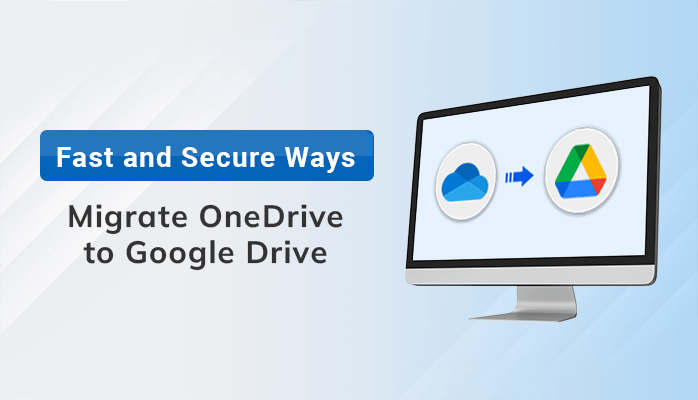Summary:- If you are looking for the solution of how to migrate OneDrive to Google Drive, then you are at the right place. This blog will provide you with the most authentic solutions to accomplish this task reliably. So, read this article carefully to get the most effective strategy.
Introduction
OneDrive is a cloud storage service from Microsoft, and users can store and access their files from any device with an internet connection. It provides users with 5 GB of free storage. Also, users can purchase additional storage if needed. OneDrive supports Windows, macOS, iOS, and Android devices. It also offers a variety of features, including the ability to share files with others, access files offline, and sync files across devices.
However, Some users may want to migrate their OneDrive account to Google Drive for various reasons. Therefore, In the next section, we will discuss the primary reasons that instigate a user to backup OneDrive to Google Drive.
Reasons to Migrate OneDrive to Google Drive
Migrating from OneDrive to Google Drive can be good practice for many reasons. Some of them are mentioned below.
- Google Drive has more advanced features as compared to OneDrive.
- OneDrive is not available in as many countries as Google Drive.
- Users can save up to 15 GB of data for free on Google Drive. Whereas, OneDrive offers only 5 GB of free storage space.
- For users who needs more storage space, Google Drive offers an affordable paid plans compared to OneDrive.
- Google Drive also offers the multiple layers of security, making it one of the most secure cloud storage services available.
These are the main reasons that generate a need to migrate data from OneDrive to Google Drive. However, In some instances, users also want to migrate data from OneDrive to OneDrive so that they get more space to save their data. Now, Let’s discuss the manual solution to backup OneDrive to Google Drive.
Manual Ways to Migrate OneDrive to Google Drive
Method 1: Download & Upload Files from OneDrive to Google Drive
- Firstly, sign in to your OneDrive account and open the folder section.
- Then, select the Files/Folders you want to move and click on the download button.
- Once the downloading process is completed, go to the Google Drive application and click on the New tab.
- Here, select the Folder upload option and choose the folder from the download folder section.
- Now, click on the Upload button. A pop-up will appear on your screen where you can select the Upload option.
- Then, your data will start uploading on your Google Drive.
- After finishing the uploading process, a notification will pop up that shows the status and the total number of files uploaded.
Method 2: Direct Sharing
- Firstly, select the folders you want to migrate and click on the share option.
- After that, a send link window will appear on your screen in which you have to mention your Google Drive account email ID and click on the send button.
- Then, you will receive an invitation email on your Gmail account in which you have to click on the Open button, which will lead you to the folder’s content.
These are the two most reliable and easy manual methods to migrate data from OneDrive to Google Drive. You can choose any of them as per your convenience. However, the manual method is a complex and time-consuming task. Therefore, In the next section, we will also discuss the professional approach to OneDrive to Google Drive migration.
Advanced Solution to Migrate OneDrive to Google Drive
Microsoft OneDrive Backup Tool is a versatile utility that enables you to migrate OneDrive to Google Drive without any data loss. It is designed to deliver the secure migration experience to its users. Additionally, this software is integrated with the latest algorithms to make it compatible with Windows and Mac operating systems.
Apart from this, its simple and user-friendly interface makes it one of the best alternatives to migrate OneDrive files to Google Drive. You can download and install its free trial version to analyze its advanced performance.
Conclusion
OneDrive is losing its ground to Google Drive. Google Drive has many features that make it superior to OneDrive. In this article, we have discussed why users want to move OneDrive files to Google Drive. Also, we have discussed two different approaches to migrate OneDrive to Google Drive. However, experts recommend the Microsoft OneDrive Backup Tool to accomplish this task effectively.